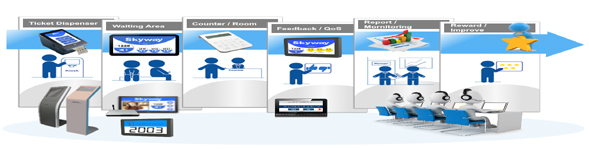The EASY QUEUE is designed to provide clients with expedited service and a positive overall experience, which increases satisfaction with your business. It is also designed to provide business managers with useful information that can help operations run more efficiently and provide better service. After selecting the desired service at a kiosk touch screen, the customer receives a number which eliminates the need to physically wait in line in order to be served. On their terminal interfaces, agent see which customer is next, and what service each customer requires. Customers are called to the next available window automatically via screens and announcement systems.
Proposed Solution
You need a little quantity of hardware like computer, slip printer, a large LCD display and the software. The process will be as follows:
- Customer will take a printed token by pressing his/her required service through
- touch screen display.
- He/she will be waiting at waiting chair.
- Agent will make his/her states as “Free”.
- A large LCD display will be show the free agent booth number and token number.
- Customer will go to the agent booth and will take service.
- After completing the service agent may finish the token or if required agent may transfer it to other agent.
Benefits
- Enable orderly queue service administration
- Reduce waiting time and perceived waiting time
- Increase transparency into customer services
Financial Advantages
- Save money from more efficiency form the agent
- Helps to build up customer satisfaction
- Saves stationary products cost and manpower
- Increase your time and productivity and thus generates more money since you can invest your saved time in other works
Who Can Use
- Bank
- Hospital
- Service Center
- And many more…
System Requirements
- Windows operated server with SQL Server 2000
- Windows Operated agent computer
- Windows Operated touch screen computer for kiosk
- A POS printer for print token
- Large LCD for display the token number and service agent booth number
- Sound system for announce the token number and service agent booth number
System Features
Basically there are four modules in “Easy Queue”. Module wise details information is describe below.
1. Control Panel
This module will control the whole “Easy Queue System”. Only administrative user can access this module. Admin user can do the following tasks here.
- Service type setup: You can setup dynamic services with lots of configuration. You can define the token start and end range. These services will dynamically display on token issue display board.
- User Setup: You can setup different types of users from here to operate this system. You can assign a user as a service agent from here and also can permit for using different module.
- Agent wise service configure: After create an agent you can configure an agent with multiple services. Without permission agent cannot give service to customer.
- User accessibility: You can configure software menu for individual user for security purpose.
- Password change: User can change their password from here.
- Password reset: If any user forgets their password admin user will reset the password from here.
- Token tally: User can view different service wise token summary here. You can view no of token waiting, served, missed and cancelled here.
- Multiple counter setup: System will support multiple counters for agent service. But this feature will not accessible by normal user. Only system vendor can configure this.
2. Kiosk
Kiosk is the display screen where customer will take their token based on different services.
- Token Issue: This is the Kiosk where customer will take their token. In kiosk different service will display. At first you have select a service from the screen. If the service showing more information like serial number input option then customer can enter the serial number which will print on their token. It is not compulsory to enter the serial number, but helpful to get accurate service from the agent.
3. Display & Announcement
After login to this module user can see a display screen where token number will display with counter number. And system will automatically issue a token with appropriate counter.
- Announce token number: The system will automatically detect the free counter as per service type. And automatically assign a token to the service counter. After assign the token for service it will display on the screen token number including counter number. At the same time it will announce the token number and counter number.
- Display upcoming token number: At the bottom of the screen system will show the upcoming token number for serve.
4. Service Point
This module is for agent to give service to the customer. Agent can do the following tasks here:
- Customer service: They can change their status. There are two statuses like “Away” and “Free”. When agent chose “Free” status, only then token number will assign in this counter. If a token already assign for an agent they cannot close the system. They must serve the customer first then chose the “Away” status. When agent starts the service automatically a timer will start. System will count the service time period to complete the service.
- Token Hold and Transfer: Agent can hold and transfer a token to another service. For various purpose agent can do it. For this transfer facilities customer no need to take another token. System will intelligently identify the transferred token and will announce it as per proper sequence.
Deliverable
- Easy Queue Software
- Necessary training session for two days